The env node bad CPU type in executable error occurs when the Node.js executable file is incompatible with your CPU’s architecture. This typically happens when trying to run software designed for Intel processors on an ARM-based system or vice versa.
Understanding the env node bad CPU type in executable Error:
Encountering the env node bad CPU type in executable error can be frustrating, especially if you’re unfamiliar with CPU architectures and how they relate to the software you are running. This error typically arises when there is a mismatch between the architecture of the CPU and the Node.js executable you’re trying to run.
The error commonly affects developers working with Node.js, particularly when there is a shift in system hardware, like the transition from Intel-based to Apple Silicon (M1 or M2) processors. In this comprehensive guide, we will delve into the causes, implications, and solutions for resolving this issue, offering you a clearer understanding of why it occurs and how to prevent it from happening again.
What Does env node bad CPU type in executable Mean?
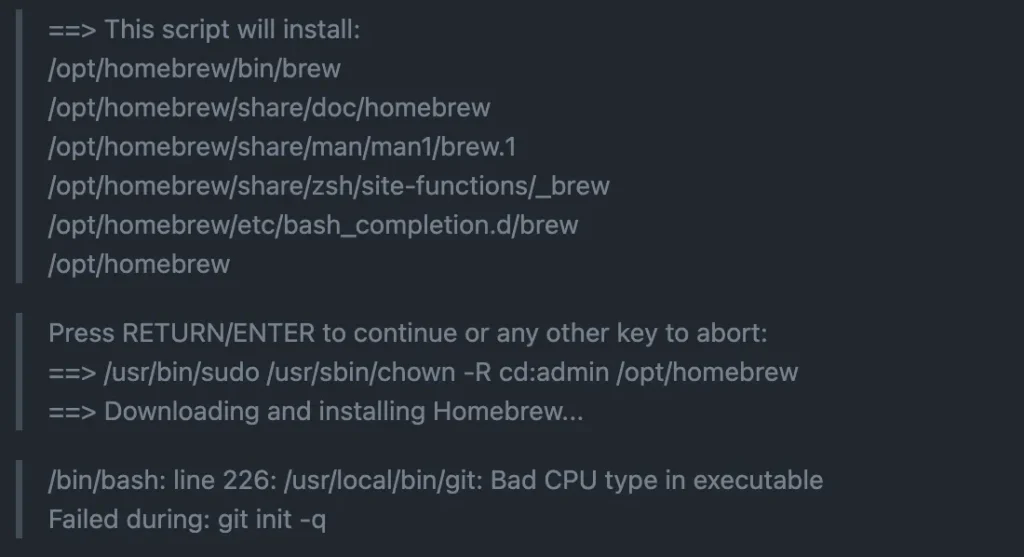
At its core, this error occurs when the executable file you’re attempting to run is not compatible with the CPU architecture of your machine. CPUs, depending on the manufacturer and model, come in different architectures, such as x86_64 for Intel and ARM for Apple Silicon.
If the Node.js binary is compiled for an incompatible CPU type, the system cannot execute the file, resulting in the bad CPU type in executable error. This issue is often experienced by macOS users, especially those working with Node.js applications, and more prominently when using new Apple Silicon machines. The error message indicates that the Node.js version you’re running was likely compiled for Intel (x86_64) processors and not compatible with the ARM architecture of Apple Silicon.
Key Causes of the env node bad CPU type in executable Error:
This error pops up when your CPU architecture and the Node.js executable don’t match. You might also get this if you’re using an outdated Node.js version or haven’t installed Rosetta 2 on Apple Silicon.
- Incompatible CPU Architecture: The most common cause is that you are using a Node.js version compiled for an architecture your system doesn’t support. For instance, running an Intel-based binary on an Apple Silicon processor without proper emulation will trigger this error.
- Outdated Node.js Versions: Using an outdated version of Node.js can lead to compatibility issues, especially if you have updated your machine’s hardware or operating system but haven’t updated your Node.js installation.
- Lack of Rosetta 2 on Apple Silicon: Apple Silicon (M1 or M2) users may need to use Rosetta 2, a translation layer that allows Intel-based applications to run on Apple’s ARM-based chips. Without this software, older binaries may fail to run on newer Apple hardware.
- Incorrect Binary Download: Sometimes, you may mistakenly download and install the wrong version of Node.js, such as one meant for x86_64 architecture when your machine requires the ARM version.
What is the bad CPU type in the executable?
The bad CPU type in executable error occurs when a program or executable file is incompatible with your computer’s CPU architecture. For example, software compiled for Intel processors (x86_64) won’t run natively on ARM-based CPUs, like those found in Apple’s M1/M2 Macs. This mismatch results in the system being unable to execute the file properly, causing the error message to appear.
Understanding CPU Architectures Intel vs. ARM:
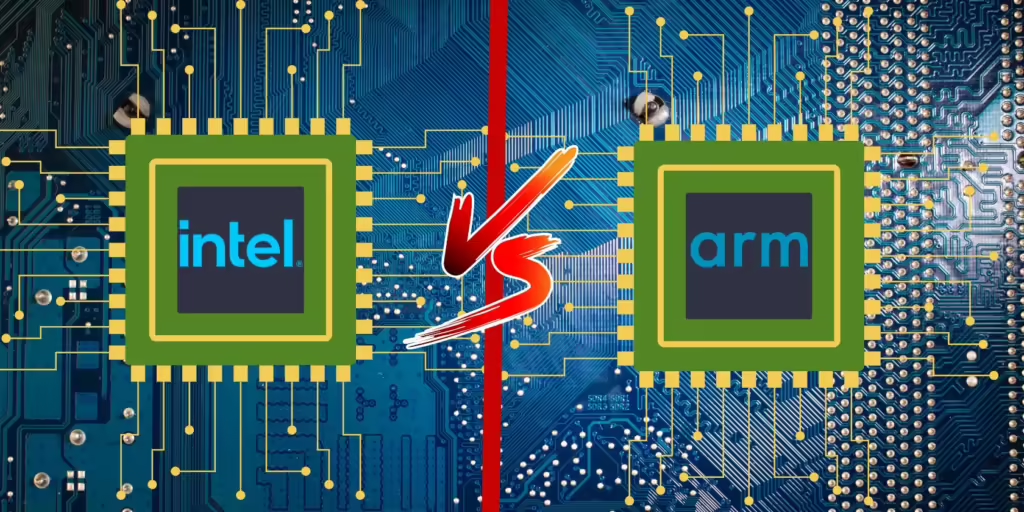
Intel CPUs use x86_64 architecture, while newer Apple Silicon (M1/M2) uses ARM. These two don’t always play nicely together, which is why you might see this error when running apps designed for a different CPU.
- Intel Architecture (x86_64): Most traditional desktop and laptop computers, especially older Macs, use Intel processors based on the x86_64 architecture. Software compiled for these processors is optimized for this specific instruction set.
- ARM Architecture: Apple’s new Silicon processors (M1 and M2) are based on the ARM architecture. ARM processors are known for their power efficiency and are typically used in mobile devices, but Apple has integrated them into their latest computers. This requires specific software binaries compiled for the ARM instruction set.
How to Fix the env node bad CPU type in executable Error?
Fixing the error involves installing the correct version of Node.js for your system’s CPU architecture, using Rosetta 2 for Apple Silicon if needed, or upgrading to a newer version of Node.js that supports your hardware.
Install the Correct Version of Node.js:
Ensure that you download and install the Node.js version specific to your CPU architecture. For Intel-based machines, use the x86_64 version, and for Apple Silicon, use the ARM-compatible version to avoid compatibility issues.
- For Intel Users: If your system uses an Intel processor, make sure you download the Node.js version designed for x86_64.
- For Apple Silicon (M1/M2) Users: Install the Node.js version built specifically for ARM-based processors. Node.js provides specific binaries for different architectures, and selecting the correct one will eliminate the error.
Use Rosetta 2 for Apple Silicon:

If you have an Apple Silicon Mac (M1 or M2), some applications designed for Intel processors can be run using Rosetta 2. Rosetta 2 is a built-in macOS tool that emulates Intel processors, allowing you to run applications compiled for x86_64 architecture. To avoid errors like env node bad CPU type in executable, make sure Rosetta 2 is installed and running on your machine if you’re using Intel-based applications.
Upgrade Node.js to the Latest Version:
Using the latest version of Node.js often resolves many issues related to architecture and compatibility. The Node.js community regularly updates its releases to ensure compatibility with the latest hardware and operating systems. If you’re facing this issue, check the Node.js website for the latest version, especially if you’ve recently upgraded to new hardware like Apple Silicon.
Use a Version Manager:
For developers who frequently switch between different Node.js versions, using a Node.js version manager can prevent the env node bad CPU type in executable error from happening in the future. Version managers like NVM (Node Version Manager) allow you to quickly switch between different Node.js versions depending on the project requirements and your system’s CPU architecture. By using a version manager, you can ensure that the correct version of Node.js is always available for your specific environment.
Preventing the Error Best Practices for Developers:
Stay updated with the latest Node.js releases, use native binaries for your CPU, and leverage version managers like NVM to easily switch Node versions when needed. You’ll be error-free in no time!
- Use Native Binaries: Always ensure you’re downloading the native version of Node.js for your system’s architecture. Whether your machine runs on Intel or ARM, choosing the correct binary will eliminate most compatibility issues.
- Regularly Update Node.js: Keeping Node.js up to date ensures that your system remains compatible with the latest hardware and operating system improvements. Newer versions of Node.js often include fixes for compatibility issues, particularly for evolving hardware platforms like Apple Silicon.
- Test for Multi-Platform Compatibility: If you are developing software that will be used across different hardware architectures, test your Node.js applications on various platforms early in the development cycle. This will help identify potential compatibility issues before they become larger problems.
- Leverage Version Managers: Using a version manager to handle multiple Node.js versions ensures that you can easily switch to a compatible version, depending on your project’s architecture requirements.
FAQs:
1. What is the env node bad CPU type in executable error?
The error indicates that the Node.js executable you are trying to run is not compatible with your system’s CPU architecture, such as running Intel-based software on an ARM processor.
2. How do I fix a bad CPU type in an executable error?
To fix this error, install the correct version of Node.js for your CPU architecture or use Rosetta 2 if you’re on an Apple Silicon Mac. Upgrading to the latest Node.js version or using a version manager can also help.
3. What is the difference between Intel and ARM CPU architectures?
Intel CPUs use x86_64 architecture, while ARM CPUs, such as those in Apple Silicon, use a different architecture optimized for power efficiency. Software must match the CPU architecture to run correctly.
4. Why does the env node bad CPU type in executable error occur on Apple Silicon Macs?
On Apple Silicon Macs, this error occurs when trying to run applications compiled for Intel processors without using Rosetta 2, which translates Intel-based code for ARM processors.
5. How can I prevent the bad CPU type in executable error in the future?
To prevent this error, regularly update Node.js to ensure compatibility with your system, use native binaries appropriate for your CPU architecture, and employ version managers to handle different Node.js versions.
Conclusion:
The env node bad CPU type in executable error is a common issue that arises when there is a mismatch between the Node.js executable and your CPU’s architecture. To resolve this, you need to ensure you are using the correct version of Node.js for your CPU or utilize tools like Rosetta 2 for compatibility. Regular updates and version management practices can help prevent this error from occurring in the future.

