The Bad CPU Type in Executable error on Mac occurs when Intel-based software is incompatible with Apple Silicon, fixable by using Rosetta 2 or an Apple Silicon version.
Bad Cpu Type In Executable On Mac Overview:
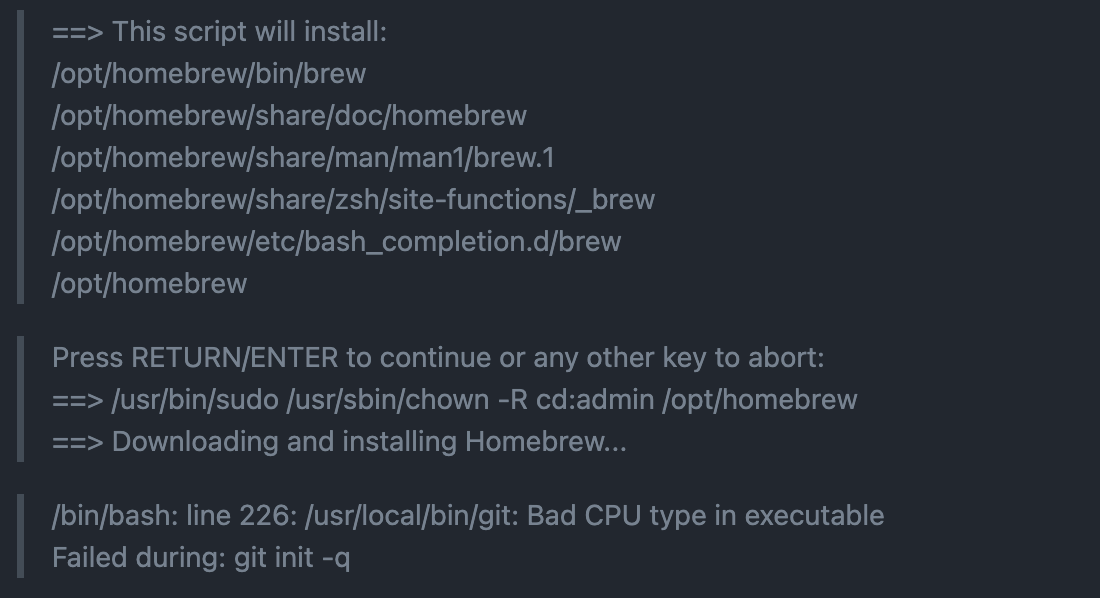
If you’ve encountered the Bad CPU Type in Executable error on your Mac, it can be frustrating, especially when you’re trying to launch an application. This error typically occurs when you try to run software that isn’t compatible with your Mac’s CPU architecture. In this article, we’ll explore what causes this error, the underlying CPU architecture differences, and how to resolve the issue.
What Causes the Bad CPU Type in Executable Error?
The Bad CPU Type in Executable error stems from a mismatch between the software you’re trying to run and the CPU architecture of your Mac. There are two primary CPU architectures that Macs have used in recent years:
- Intel-based Macs: Most Macs sold before 2020 feature Intel processors, which use the x86-64 (64-bit) architecture.
- Apple Silicon (M1/M2): Starting in late 2020, Apple began transitioning to its custom-designed ARM-based processors (Apple Silicon), which use a different architecture.
This error commonly occurs when trying to run an Intel-based application on an Apple Silicon Mac without proper compatibility layers like Rosetta 2, or when you try to execute old 32-bit software that is no longer supported by newer macOS versions.
32-bit vs. 64-bit Applications:
One key issue for users encountering this error is the transition Apple made from supporting both 32-bit and 64-bit applications to exclusively supporting 64-bit apps. Starting with macOS Catalina, Apple completely dropped support for 32-bit applications. If the software you’re trying to use was designed for 32-bit systems, you won’t be able to run it on macOS Catalina or later versions without finding a 64-bit alternative.
This issue became more significant with the arrival of Apple Silicon because these newer processors are not compatible with certain older Intel-based applications unless Rosetta 2 is installed. However, even with Rosetta 2, 32-bit apps will not work on modern macOS.
Read More: Socket 1366 Cpu List – A Complete Guide Of 2024!
How to Fix Bad CPU Type in Executable on Mac?
The Bad CPU Type in Executable error on Mac usually occurs when trying to run applications compiled for an unsupported CPU architecture. With the shift to Apple Silicon (M1 and later), older software designed for Intel-based Macs may show this error due to compatibility issues. Here’s how you can fix it:
- Check Compatibility: Ensure the software supports Apple Silicon, as many developers have released M1/M2-optimized versions.
- Use Rosetta 2: Install Rosetta 2 to run Intel-based apps on M1/M2 Macs by emulating Intel architecture on Apple Silicon.
- Install an ARM-Compatible Version: Download the ARM-compatible version of the software if available to avoid needing emulation.
- Recompile the Software: If you’re familiar with coding, recompile the software for ARM to guarantee Apple Silicon compatibility.
- Check System Preferences: Verify that permissions in Security & Privacy allow the app to run, as some settings may restrict executables.
How to Fix the Bad CPU Type in Executable Error:
Check the Application Compatibility:
The first step is to determine if the application you’re trying to run is compatible with your Mac’s architecture and operating system version. Many developers have updated their apps to support both Intel and Apple Silicon Macs (via universal binaries).
If the app hasn’t been updated, this may be the source of the error. Visit the developer’s website to check for any available updates or compatibility notices. Many older apps that ran fine on Intel-based Macs may require updates or alternative versions to run on Apple Silicon.
Use Rosetta 2 for Intel-based Apps:
Rosetta 2 is Apple’s translation layer that allows Intel-based apps to run on Apple Silicon Macs. If you are using an M1 or M2 Mac and see this error when launching an app, your system may not have Rosetta 2 installed yet. Here’s how to use it:
When you attempt to open an Intel-based app, macOS should prompt you to install Rosetta 2 automatically if it’s needed. Simply follow the prompts and install the software. If the automatic prompt does not appear, you can manually install Rosetta 2 by opening the, After installation, Rosetta 2 will run in the background whenever it detects Intel-based apps. Rosetta 2 works efficiently for most Intel-based applications, but performance may not be as optimized as with native Apple Silicon apps.
Update Your Application:
Many apps that once worked only on Intel-based Macs have since been updated to work natively on Apple Silicon. These apps are called Universal Binaries, meaning they include both the Intel and Apple Silicon versions in one package. Updating your application to its latest version might resolve the issue if the developer has released a universal version.
Verify 64-bit Support:

To ensure your application is supported by macOS Catalina and later versions, it’s essential to verify 64-bit support. Since these versions of macOS no longer support 32-bit applications, encountering the Bad CPU Type in Executable error could indicate that you’re attempting to run an outdated 32-bit app.
To resolve this, you can either find a 64-bit version of the app or switch to alternative software that supports 64-bit architecture. To check if an application is 32-bit or 64-bit, open the System Information app. Begin by clicking on the Apple logo in the top-left corner of your screen, then select About This Mac. From there, choose System Report, navigate to the Software section, and click on Applications. In the list of installed apps, look for the 64-bit (Intel) column. If an app shows No, it’s a 32-bit application and won’t be compatible with newer macOS versions.
Recompile for ARM (Apple Silicon):
For developers, encountering the Bad CPU Type in Executable error may mean your app was compiled for Intel architecture and needs to be recompiled for ARM (Apple Silicon). You can also consider creating a universal binary, allowing the app to run on both Intel and Apple Silicon Macs. To recompile for ARM:
- Ensure you are using the latest version of Xcode.
- Modify your build settings to target Apple Silicon architecture (ARM64).
- Test your application on Apple Silicon hardware or use Apple’s development tools for emulation.
Check for System Compatibility via the Terminal:
If you’re unsure whether your Mac’s architecture or the app’s architecture is causing the error, you can use Terminal to get more information:
- Check your Mac’s CPU architecture.
- Check the architecture of the app.
Consider Using an Alternative Application:
In some cases, the app you’re trying to use may no longer be maintained or updated. If it’s critical software that no longer works on your current macOS or Mac hardware, consider finding alternative software that is actively supported.
Numerous modern applications are compatible with both Intel and Apple Silicon architectures. For example, if you’re encountering this issue with older productivity tools, newer versions or alternative apps with similar functionality may provide a smoother experience.
Read More: Do I Need Two CPU Power Cables – A Guide Of 2024!
What is Bad CPU Type in Executable on Mac M1?
On Mac M1, the Bad CPU Type in Executable error happens when the system tries to run software built for Intel (x86) architecture on Apple Silicon (ARM). This error signifies an incompatibility between the executable’s CPU architecture and that of the M1 chip. The M1 chip requires applications built for ARM or an Intel-compatible application running through Rosetta 2.
FAQs:
1. What Causes The Bad CPU Type In Executable Error On Mac?
This error is due to a mismatch between your Mac’s CPU architecture (Intel or Apple Silicon) and the app’s requirements.
2. How Can Rosetta 2 Help Resolve The Error On M1/M2 Macs?
Rosetta 2 allows Intel-only apps to run on Apple Silicon by emulating Intel architecture, bridging compatibility issues.
3. Why Does macOS No Longer Support 32-Bit Applications?
Since macOS Catalina, only 64-bit apps are supported to improve performance and compatibility with newer hardware.
4. Can Updating An Application Resolve The Bad CPU Type Error?
Yes, updating to a universal or Apple Silicon-optimized version can resolve compatibility issues with M1/M2 Macs.
5. What Should Developers Do To Make Their Apps Compatible With Apple Silicon?
Developers can recompile their apps for ARM architecture or create universal binaries to support both Intel and Apple Silicon Macs.
Conclusion:
In conclusion, the “Bad CPU Type in Executable” error on Mac arises from software compatibility issues with CPU architecture, particularly between Intel and Apple Silicon. Using solutions like Rosetta 2 or obtaining an ARM-optimized app version can often resolve these issues. For developers, recompiling for ARM or creating universal binaries ensures broader compatibility across Mac systems.

