The “Fatal glibc error: CPU does not support x86-64 v2” occurs due to a CPU’s lack of support for x86-64-v2 instructions, and can be fixed by upgrading hardware, using compatible software, or running applications in a virtual machine.
Fatal Glibc Error Cpu Does Not Support x86-64-v2:
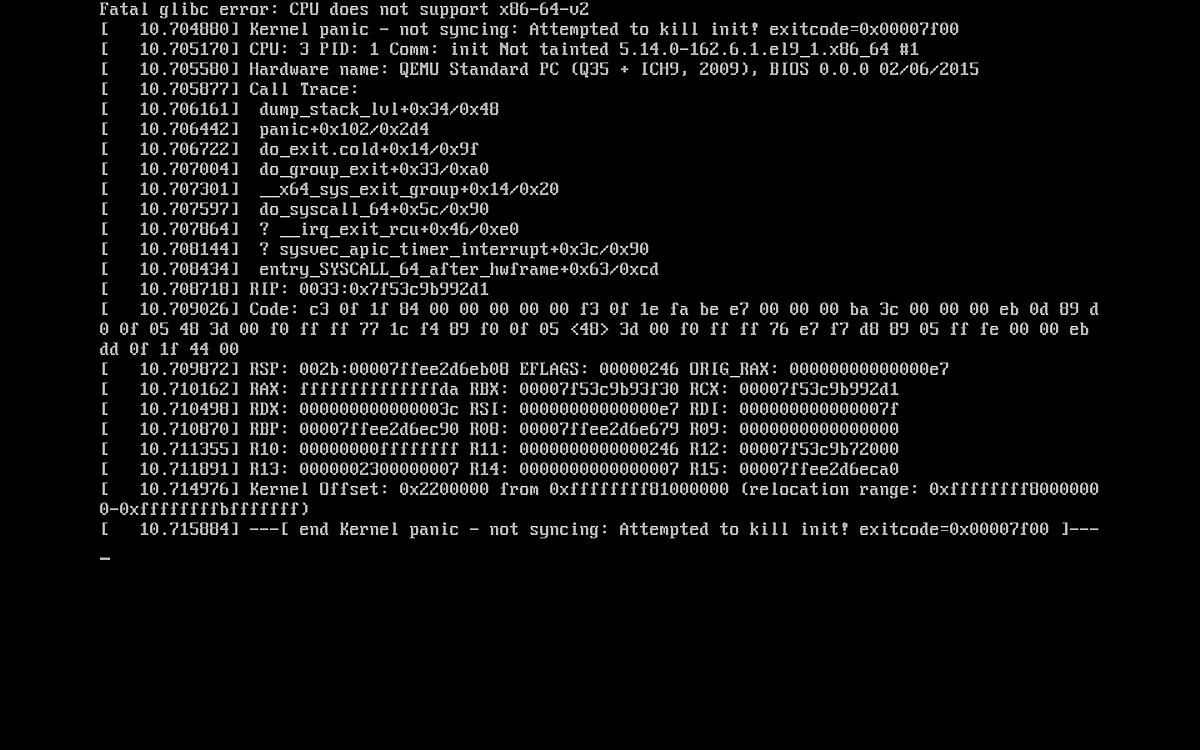
If you’ve encountered the fatal glibc error message: CPU does not support x86-64-v2,” you’re not alone. This issue typically arises when attempting to run a program that requires a specific instruction set architecture on a CPU that doesn’t support it. This article will help you understand what this error means, its reasons, and potential solutions.
Understanding the Error:
The error message indicates that the GNU C Library (glibc) attempts to utilize features or instructions that are part of the x86-64-v2 architecture. Still, your CPU does not support these capabilities. The x86-64 architecture is an extension of the original x86 architecture, designed to allow 64-bit computing, which significantly enhances performance and memory access.
What is x86-64-v2?
The x86-64-v2 architecture is a specific set of instructions that enhances the capabilities of the original x86-64 architecture. It includes various performance optimizations and newer instructions, such as Advanced Vector Extensions (AVX) and additional SIMD (Single Instruction, Multiple Data) capabilities, which allow the software to run more efficiently on modern CPUs.
When software developers compile their programs, they often target specific architectures to leverage these improvements. If your CPU is older or of a lower specification, it may not support these newer instructions, leading to the fatal glibc error. For example, CPUs like Intel’s Pentium 4 or older AMD Athlon models may lack support for these modern instruction sets, rendering them incompatible with the latest software.
Read More: Why Is My CPU Overclocking Itself – A Complete Guide Of
Common Causes of the Error:
Old or Incompatible CPU:
If you’re using a legacy processor, it may not support x86-64-v2 instructions. This is common in older hardware, especially those manufactured before the widespread adoption of 64-bit computing. Many CPUs released before 2011 fall into this category, which could be problematic when trying to run newer software.
Software Compiled for Newer Architectures:
Many applications, particularly those that require high performance, are compiled with optimizations targeting newer CPUs. For instance, gaming engines and data processing applications often take advantage of the latest instruction sets to enhance performance. If you attempt to run such software on an unsupported CPU, you may encounter this error.
Operating System Limitations:
An outdated or unsupported operating system can also contribute to this error. For example, older versions of Linux distributions may lack the necessary libraries or support for the x86-64-v2 architecture, making it difficult to run modern applications.
Misconfigured Software Environments:
Sometimes, the error can stem from misconfigured software environments, particularly in cases where containerization (like Docker) is used. If the container is set to run an image built for x86-64-v2 while the host CPU does not support it, this error can arise.
How to Fix the Fatal Glibc Error?
Upgrade Your Hardware:

The most straightforward solution is to upgrade your CPU to a newer model that supports x86-64-v2. Modern CPUs from Intel (Core i3/i5/i7/i9 series) and AMD (Ryzen series) generally support this architecture. Upgrading not only resolves the error but also enhances overall system performance, allowing you to run newer applications and multitask more efficiently.
Use a Compatible Version of the Software:
If upgrading hardware is not feasible, consider using a version of the software that is compiled for older architectures. Some software providers offer different builds or versions targeting various instruction sets, allowing you to find a version compatible with your CPU. For example, you may find specific repositories or packages within Linux distributions that are optimized for older hardware.
Check Your Operating System:
Ensure that your operating system is up to date. An outdated OS may lack support for certain architectures or optimizations. Consider upgrading to a newer version of your OS that supports the necessary features or has better compatibility with the software you’re trying to run. Additionally, ensure you have the latest version of glibc installed, as this may resolve compatibility issues.
Compile from Source:
If you’re comfortable with programming, you might compile the software from source code with flags that target older architectures. This approach allows you to bypass the optimizations that require x86-64-v2 support.
You can typically find instructions in the software’s documentation on how to do this. Be sure to check for any specific compiler flags that can help target an older architecture, such as `-march=native` or specifying a particular architecture like `-march=x86-64`.
Virtualization or Emulation:
If the software is critical and none of the above solutions are feasible, consider using virtualization or emulation. Running the software in a virtual machine with a more compatible
CPU or using software like QEMU could help, although this may introduce some performance overhead. Virtual machines can simulate newer architectures, allowing you to run applications that require x86-64-v2 support without needing to upgrade your physical hardware.
Seek Community Support:
If you’re still encountering issues after trying these solutions, consider reaching out to community forums, such as Stack Overflow, Linux Mint Forums, or relevant Reddit communities. Users with similar experiences may offer valuable insights or solutions specific to your situation.
How To Resolve Fatal Glibc Error CPU Does Not Support x86-64 v2?
To resolve the “Fatal glibc error: CPU does not support x86-64 v2,” you’ll need to address the incompatibility between your CPU and the software’s system requirements. The error occurs because newer versions of the GNU C Library (glibc) require a CPU that supports the x86-64 v2 instruction set, which older processors do not.
To fix this, you can either update your hardware to a CPU that supports x86-64 v2, or downgrade to an earlier version of the software or glibc that is compatible with your current CPU. Alternatively, you may try running the application in a container or virtual machine with compatible libraries, which can serve as a workaround without requiring hardware upgrades.
FAQs:
1. What causes the Fatal glibc error: CPU does not support x86-64 v2?
The error occurs when your CPU does not support the x86-64-v2 instruction set required by modern software or libraries like glibc.
2. How can I fix this error without upgrading my CPU?
You can use a compatible version of the software, downgrade glibc, or run the application in a virtual machine or container with the necessary libraries.
3. Which CPUs support the x86-64-v2 instruction set?
Most modern Intel (Core i3/i5/i7/i9 series) and AMD (Ryzen series) CPUs support the x86-64-v2 instruction set.
4. Can updating my operating system fix the glibc error?
Yes, updating to a newer version of your operating system may improve compatibility and include support for the required instruction sets.
5. Is there a way to bypass the x86-64-v2 requirement?
You may try compiling the software from source with options that target older architectures or use virtualization/emulation as a workaround.
Conclusion:
In conclusion, the “Fatal glibc error: CPU does not support x86-64 v2” occurs due to an incompatibility between your CPU and the x86-64-v2 instruction set required by newer software. Resolving the issue may involve upgrading your hardware, using software versions compatible with older CPUs, or employing virtual machines as a workaround. Understanding your system’s limitations and exploring available options can help you avoid this error in the future.

